Online Archiving/Preservation Guide
hi it’s sana. i am telling you again about how to archive and preserve your data on a physical storage device and physically kept. what you will need to first obtain what you want are these:
yt-dlp(while there are plenty of tutorials, what you wanna do is click download then the yt-dlp.exe link. after it finishes, put in a new folder just for it and the videos it will get. click on the address bar which is the one that’s like “This PC > Videos > ” stuff and type in “cmd” and press enter. Now, all you need to do type “yt-dlp.exe” at the end the command line provided and link whatever youtube videos or playlists you’d like to have <3. if you have any trouble, i apologize but i think you’re best bet would be finding tutorials)
y232(the site should be easy to learn from but this is for getting your youtube videos as mp3s and it works best for short music videos or songs on youtube. do know it bugs a bit and doesn’t fully process sometimes so just refresh the page if that happens and try again or put the same link in again and try that way (refreshing is the better option). Do NOT refresh or open the links shown after they finish at the bottom in the same tab. drag them to another so that you can archive them from there. it gets rid of what has already processed if you’re going in bulk so do be aware of that)
USBs (if you have a usb 3.0 port, get 3.0 flash drives but 2.0 works too they’re just slower if you have the 3.0 port. if you have a lot to archive, i would recommend getting stuff that’s more than 50 gb per usb (or get the 1 terabyte ones if you have the money for getting multiple). this way you can finish archiving then stuff can be stored onto a portable device. now do know, this is for temp storage only mostly since usbs can only be put in and out so many times before they stop working and that they are electronic and easily degrade. so instead…)
This is for physical and longterm storage of your things. the stuff above is more so how to get everything started while below will be stuff for more permanent/long-term storage
Bluray Discs& Bluray Drive (these are great for physical storage in most ways in that the standard disc has 25gb of space and can go up to 50gb with a DL disc. because of the tech used, data is indeed burnt onto the discs which as magical as it sounds can turn your digital data into physical, non-electronic storage. this is your best and most affordable physical storage. the links provided aren’t necessarily the best versions but they are what i’m getting/have so be sure to research more if you feel they’re not the best for you for whatever reasons. the handy thing about most (all?) bluray drives is that DVDs and CDs can be used in them as well so it’s handy for all your optical storage discs. be sure depending on your space that you can put your drive on a flat surface so the disc reads and writes correctly (like how a hdd drive can be messed up in a computer if you move it around too much). now there are Mdiscs which last longer than LTH blurays but i think they shouldn’t be your first option for now until you know more. i won’t use them since i think i need a drive specific for writing onto those discs so yeah. for now, bluray)
Disc Sleeves (this is just so you can store your discs. you could get those bluray plastic disc cases but a one of those disc folders should be good enough to use just so long as you get a decent one. i wouldn’t go unreasonably cheap on anything and look at the reviews of any potential ones you consider)
Imgburn (REMEMBER to use THIS link and not the official one. it has adware and is not as secure as far as i’m aware. a friend of mine helped and this link is the safer option. now, imgburn is what you’ll need to make your bluray discs have information put on them. for a tutorial, there is this video. there is more to it in the settings and things but i think you should be fine and not need to tamper with them, although i’d encourage you to do more if you are curious and wanting to be sure about things. i haven’t used it yet as of writing this because of not having my stuff yet, so yeah. anyways, it should be the best thing to use even though there are other things to get but this seems to be the most reliable thing to get for your purposes)
and i think that’s it? if i have anything more to add, i’ll add it to the lists above but this should be everything you need for now. do not be cheap in any of this (and by cheap i mean unreasonably like stuff that has bad reviews even if it’s like $2 things. always remember to look at reviews of all the things you get and research individual stuff if you’re not sure. i made this mistake by not knowing that our computer has a usb 3.0 port so i still got a usb 2.0 flash drive :3. remember that your usbs should be for extra storage for temporary times while physical discs are fore more permanent, long-term storage. bluray is the best option for efficiency but dvds/cds are also good if you have vewy few things you need to archive. again, don’t entirely trust my word on stuff and get help from others or other resources if you need to or my advice isn’t helpful in your situation
thank you and enjoy your archiving journey <3
yt-dlp tips
- If download fails with an error, download the latest version of yt-dlp and try again
- If you prefer graphical user interfaces, there’s a bunch of programs that provide it (two I found through quick search of “yt-dlp gui” - [1] [2]), although I haven’t tried them myself as I’m quite comfortable with using it from command line
- It is possible to use yt-dlp directly to download audio only through yt-dlp –extract-audio –audio-format mp3
- yt-dlp can download from many more sites than just YouTube, the full list is here
- yt-dlp can download parts of a video, through the –download-sections option
Archivization/Preservation is a process
No single storage medium is able to keep its data forever, everything degrades eventually, and therefore it is more helpful to think of archivization as not something you do once, but more as an ongoing process of you keeping the data safe and readable.
To give you an idea:
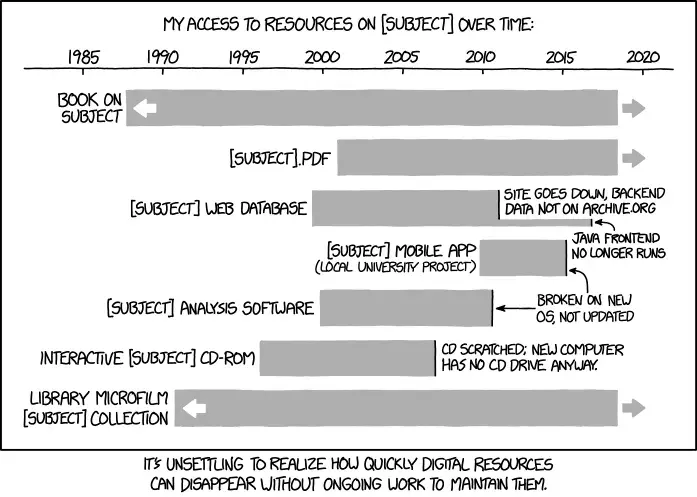
Bonus commentary by author:
I spent a long time thinking about how to design a system for long-term organization and storage of subject-specific informational resources without needing ongoing work from the experts who created them, only to realized I’d just reinvented libraries.
(xkcd #1909: Digital Resource Lifespan)
3-2-1 guideline to backing up your data
There is a guideline that says that any important data should be stored
- in three copies
- on two different storage formats
- …with one of the copies stored in a different location
“two different storage formats” reduces the chance of data loss when the storage devices break due to e.g. manufacturing defects, “one copy stored in a different location” prevents data loss due to home burglary or natural disasters.
Types of mass storage and their suitability for archivization
- Flash storage: used in USB thumb drives, memory cards, and Solid State Drives (SSDs). The chip quality is the best in SSDs, worse in memory cards, and the worst in USB thumb drives. No mechanical parts and very high read/write throughput (especially NVMe SSDs), but also pretty high ratio of price to capacity not particularly good for archivizing data. In addition, flash memory is known to lose data over time if not powered on, and therefore requires more frequent checkups.
- Optical storage: CDs, DVDs, Blu-rays. Low data density, damage quite easy to inspect visually, no mechanical part touches the disc. M-Disc is supposed to be even more durable. The biggest potential threat to the format is whether the optical disc readers will be available in the future, as the demand for the discs fell significantly after streaming services were introduced. There is a rewriteable variant and write-once-read-many variants. Write-once-read-many aspect makes the discs unsuitable for data that is frequently modified, but makes them very good against accidental mistakes (e.g. malware won’t overwrite the data on it). Rewriteable discs are more expensive, less durable and honestly, not worth it, as they lose to…
- Magnetic storage: high data density, and currently offers the lowest ratio of price to capacity. Hard disk drives (HDDs) use a magnetic needle (a moving part) to read and write data to a drive, and therefore they need to be handled with care. External HDDs are notably of worse quality so instead of buying external HDDs, get internal HDDs and a good enclosure. There also exists tape storage which offers high durability and even better ratio of price to capacity, but requires a very large upfront initial cost, therefore making it unsuitable for home users. Older tape devices, on the other hand, are available second hand and are cheaper, so some people have tried using them, although it’s not easy.
Cloud storage
or, in other words, paying someone else to store your data on their computers. Trivially satisfies the “stored in another location” requirement, but raises privacy concerns. To avoid them, encrypt your data locally, and then upload the encrypted data. Encrypted data can only be decrypted by the person who knows the key. 7-zip can make encrypted .7z archives (most notably: don’t use the encrypted .zip archives, and especially don’t use the “ZipCrypto” method, as it’s broken. Also, .zip archives only encrypt the contents of the files stored, so the file names and the archive structure is still readable without a password. Just use .7z instead.), although .7z format is not particularly good if you want to add some more data later to the archive without needing to create an entire new archive. For this, you want VeraCrypt instead.
There is a possibility of you being locked out of your account, and the company losing the data either way, so while cloud storage is very good to satisfy the “one copy off-site” requirement of the 3-2-1 guideline, don’t use this as the only method to store your data.
Final words
Regardless of the storage media you’re using, the critical part is to regularly check up whether the data is still readable.