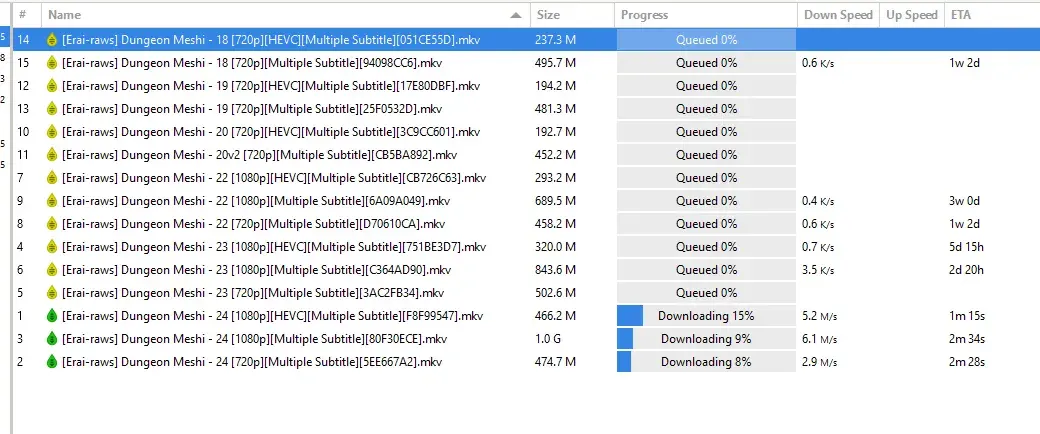how the hell do i install an rss plugin im scared
Installing YaRSS2 plugin in Deluge and using it for RSS torrent feeds
This guide assumes Windows and is a follow-up/alternative to the previous guide to RSS torrents that used qBittorrent instead.
(Disclaimer: my current torrent client is qBittorrent. I have downloaded and installed Deluge for the purposes of writing this guide)
One time set-up
- Locate your Deluge installation directory. This is typically C:\Program Files\Deluge unless you changed it. If you don’t know, locate the shortcut, go to the properties menu
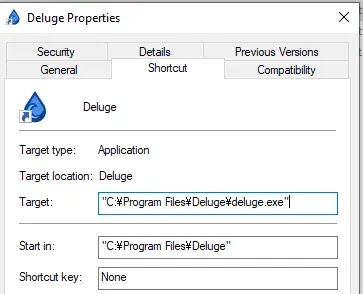
- Go to <Deluge installation directory>\deluge\plugins. Take note what version of Python Deluge is using.
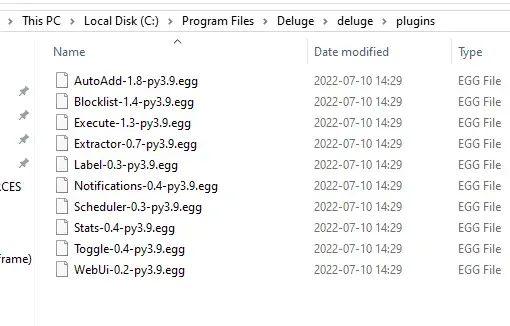
In my case it’s Python 3.9, as observed by the files ending with py3.9.egg
- Go here. Find the highest version that matches your Python version

in my case it’s YaRSS2-2.1.5-py3.9.egg. Download the file.
(In case the above link expires, I found it by going to the Plugins section of the official website and then finding “YaRSS2” on the page and then Download.
- If you have admin rights on this machine, you can copy the downloaded file to that directory and restart the application if it’s running.
Otherwise go to Edit -> Preferences in Deluge, and find the Plugin section, click Install and select the .egg file you just downloaded.
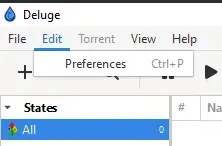
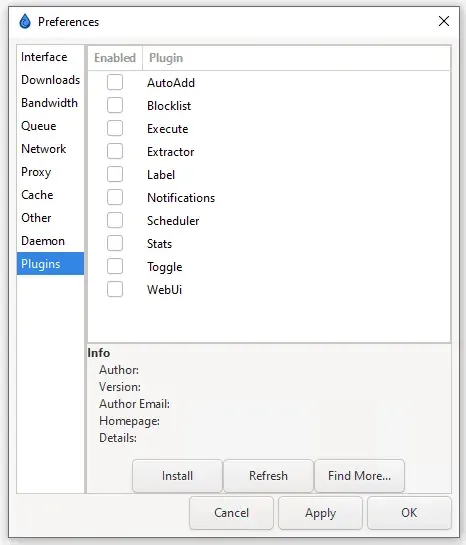
- Regardless of which method you choose, make sure the plugin YaRSS2 is selected, and the new section is visible.
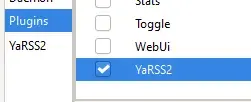
- One time setup is done.
Getting the RSS feed
Gonna direct to the previous guide’s “Getting the RSS feed” section. TL;DR: you need an address to the RSS feed.
Adding the RSS feed
Go to YaRSS2 section in Preferences, then the “RSS feeds” tab, give the name to the feed, and paste the address to the “RSS Feed URL” text box. Update interval determines how often should the program check the feeds. With the way I typically use the feeds I never have to worry about it, if your feeds are updated frequently, you likely want to reduce the interval.
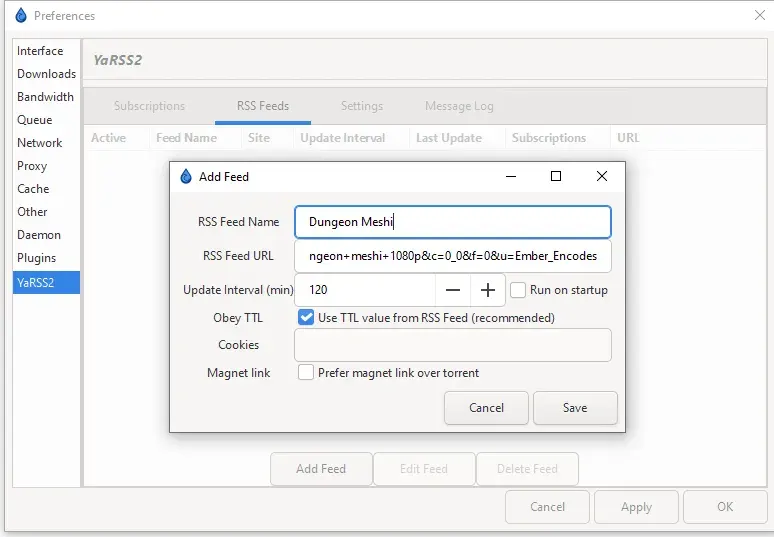
Go to the Subscriptions tabs. Click “Add subscription”. The purpose of subscriptions is filtering which torrents will be added and which won’t. I usually tend to filter during the earlier stage by passing more keywords to the search, but this is not possible with all of feeds.
Select the added feed. Since we have not yet written the filters, the window marks all items as not matched, and these feeds will not be added. We have to write a filter.
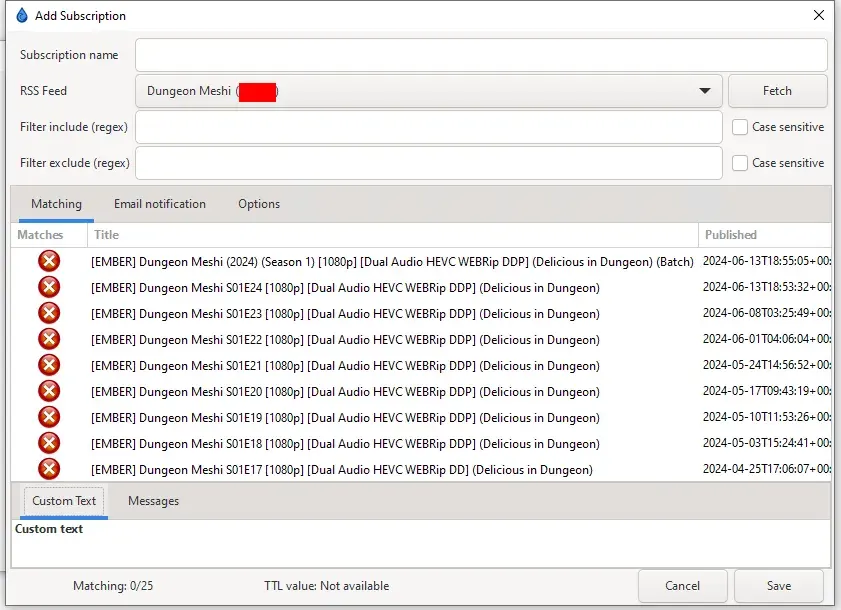
The full description of what a regular expressions (regex) are, is outside the scope of this tutorial, I’ll merely write a bunch of examples.
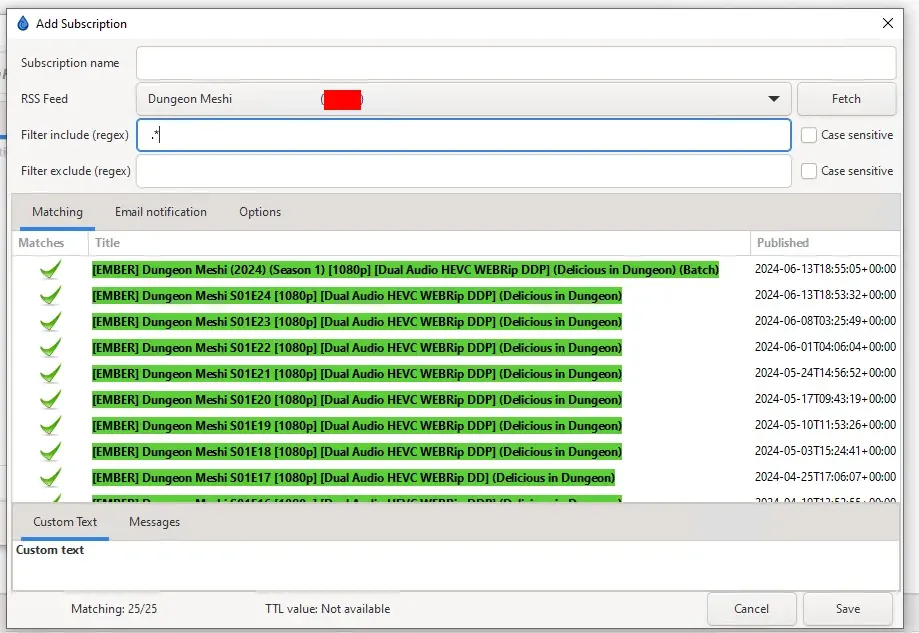
dot matches any character, star means any number (including 0) occurences of a pattern. this means .* will match everything.
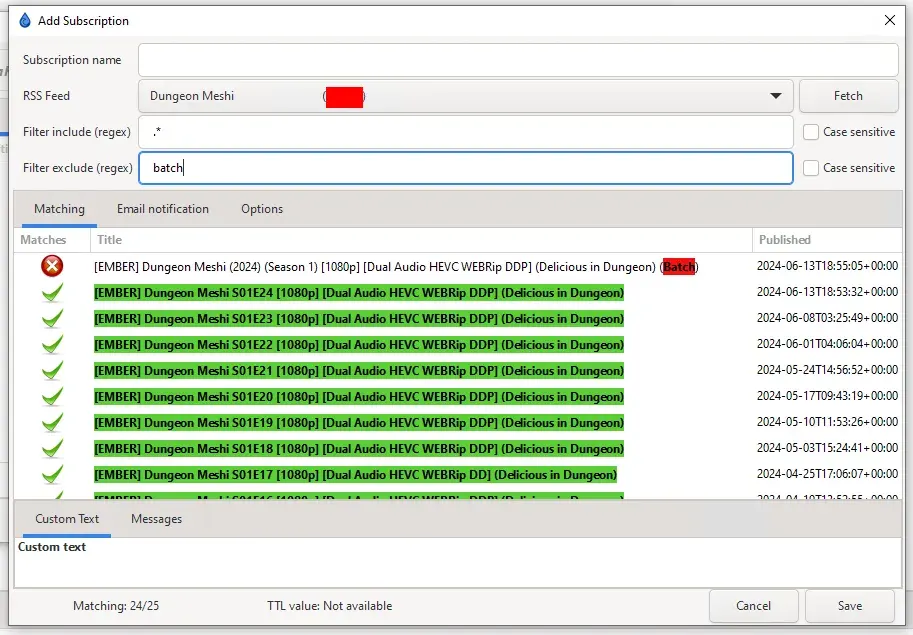
letters also form a pattern. the use of batch in filter exclusions means our subscription will exclude batch torrents from downloading.
The following example is more complex as I decided to use a feed that searches not for “dungeon meshi 1080p” torrents from specific user, but a general “dungeon meshi” so it includes a lot of torrents I don’t want. Typically our patterns won’t be as complex as this.

Because several characters are treated specially by regex, in order to match the square brackets exactly, I add a backslash character in front of it. This pattern matches all torrents that have [Erai-raws] in the name, followed by any number of characters, then either by either 720p or 1080p. Since we also have batch in exclude filter, this excludes all torrents that would otherwise match, but have batch in the name. The errors in the pattern are presented at the bottom of a window, but they seem to be only relevant when nothing matches - once you fix the pattern, the error doesn’t disappear and keeps being displayed in the bottom part of the window, so ignore it.
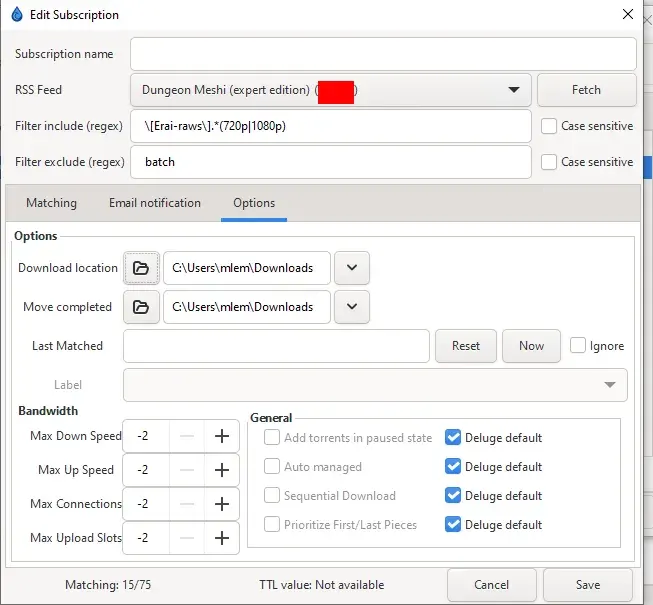
The Options tab contains a bunch of settings. These are all optional and mostly self-explanatory (where to download files, where to move 100% downloaded files, speed limits, and others), but the “Last Matched” is non-obvious and needs explanation. This setting excludes all the torrents published before a certain date/time. By clicking “Now” we can put in the current time. Or we can modify it to a different time.
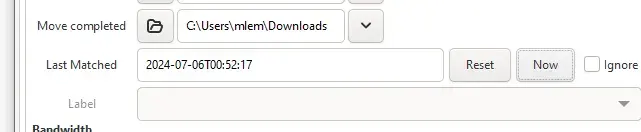
Once it’s all done we click save.
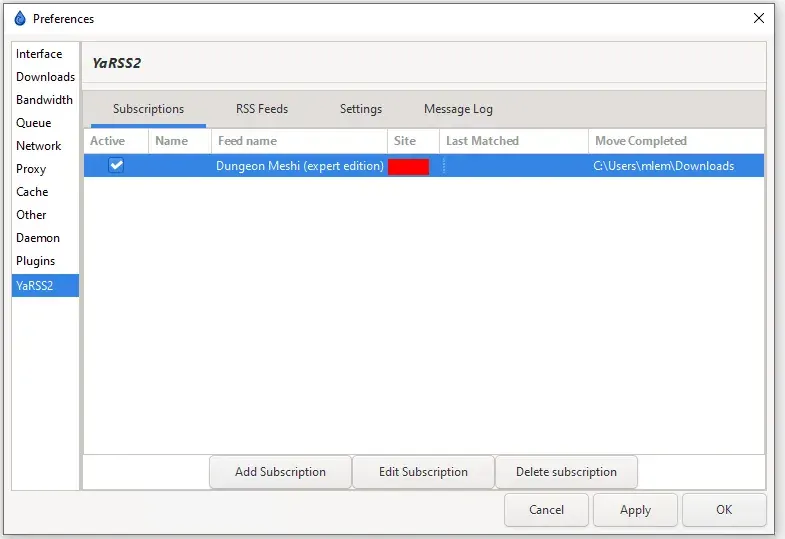
We can then either wait for the next update, or trigger the first update manually by right clicking “Run this subscription”
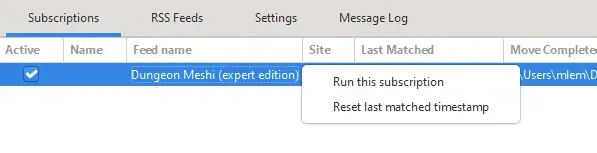
The fetched torrents should be then automatically added