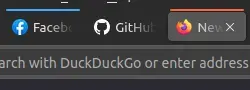once google started logging you into youtube automatically just because you were logged into gmail, I started blocking cookies on youtube, which completely prevents this. so it’s nice that that remains a possibility and that you don’t have to be technical to do it
the downside of this, though, is that if you block cookies on youtube, the front page will always recommend videos that represent the centroid of popular user taste, and seeing what these are is psychologically scarring
Mandatory mention of Firefox Container Tabs, which I see as a generalization beyond the “regular session/private mode session” where none of the cookies stored in one will affect the other (and private mode is a special case where all cookies are discarded upon closing the browser or closing all the private tabs) into an arbitrary number of sessions.
Using the same site with different accounts? Work life/personal life separation? Separating sites which are too eager to spy on you from other sites? All possible with Firefox Containers.
How do I use this?
Click and hold, or right click the New Tab button, and you will get a list of containers you can choose. By default a few like “Personal” or “Work” are provided, but you can go to Manage containers and name them however you want.
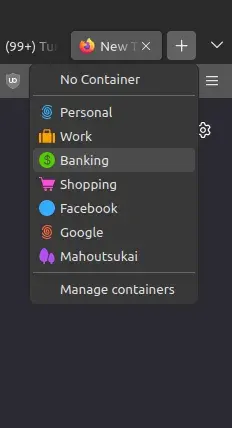
Similarly, you can open new links in a different container by right-clicking and choosing one (by default opening in a new tab uses the same container)
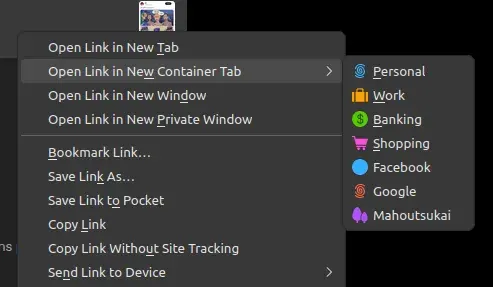
You can then distinguish which site is running in which container by the color.