I need to add more ram to my computer. I don’t know what the correct rules are for this. I’ve heard “just get whatever” and “don’t mix rams” so like. What’s the truth here.
I was considering just adding more sticks but apparently they came out with a whole new generation of ram in the months after I purchased my current ram so I’ll just replace them with bigger ones. I can’t imagine needing more than 32gb of faster ram. I just wanna be able to run my horse spreadsheet while I run Horse while I run Work PC while I run 8 Firefox tabs while I run torrent client while I run VPN while I run steam while I run discord. For some reason the horse spreadsheet takes up almost as much ram as Horse itself.
How to: Adding more RAM to your computer
0. Theory
- Modern operating systems will use as much RAM as possible to improve performance and then give it back to applications when they ask for it.
- To further optimize RAM usage, disk space is used as an extension of RAM (you may know this as “pagefile” or “swap space”). This is generally good as it allows operating system to run more programs at the same time, by moving some rarely used parts to disk. However, disk has waaaay worse latency and bandwidth, so if it has to it on regular basis, your computer will feel noticeably slower, and it means your computer will benefit from a RAM upgrade, launching less applications, or more aggressive browser tab closing.
1. Examining your current RAM situation
First try using your computer as you are normally using it. If you want to simulate a more pessimistic usage, launch a bunch of extra applications in addition to your normal workflow. You want to measure your typical use.
Windows: open task manager, click “More details”, go to “Performance” tab, select “Memory”. Note down the stats as highlighted on the screenshot.
- total RAM available
- total RAM used.
- total memory committed. when a running program wants to use some extra memory, it has to commit it first. while not a perfect indicator (some applications can commit without actually using), it’s good enough.
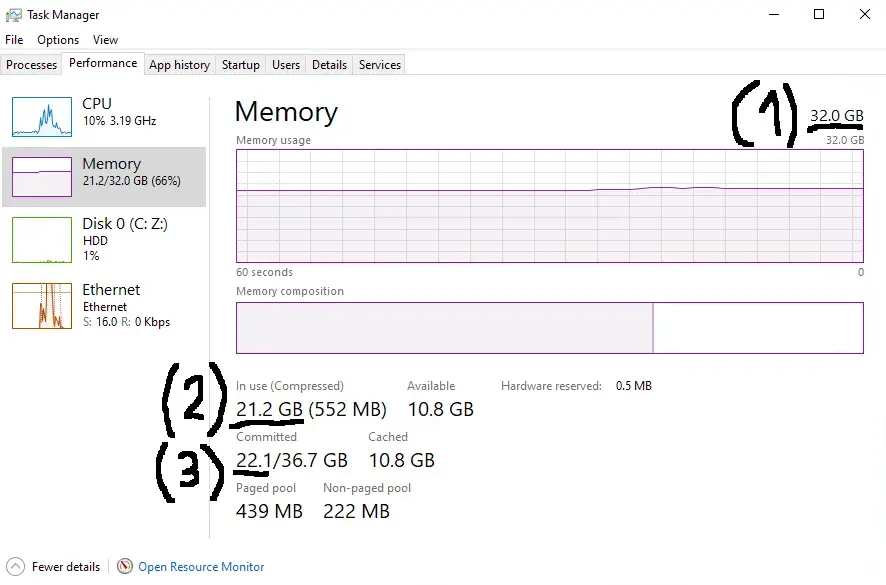
In this case we have 32GB RAM installed in this computer, with 21.2GB of it used, and 22.1GB of space committed out of 36.7GB. The reason why the maximum is larger than 32GB is because we’re also including the pagefile here.
If your used RAM regularly hits the top of the chart, and committed memory exceeds your RAM by significant amount, your computer will benefit from a RAM upgrade.
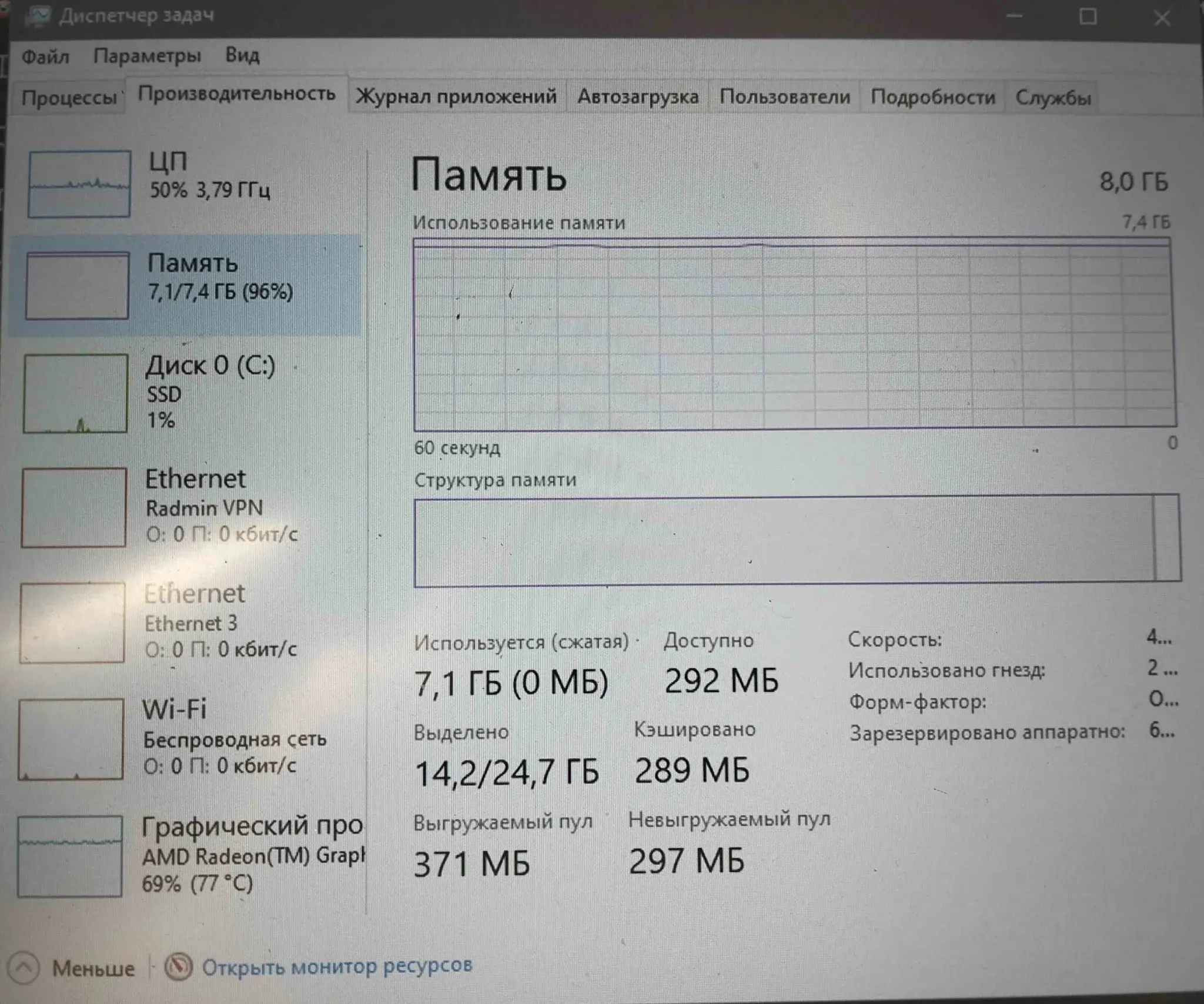
Here we have an example of this in practice: The owner of this computer mentioned regular lag spikes and frame drops while playing Minecraft with mods. This computer has 8GB of RAM, the chart shows that nearly all the time the usage was high, and the committed memory is 14.2GB out of 24.7GB.
The description of the problem (“regular lag spikes”), combined with the examination of memory usage (“applications want to use more RAM than there is”), combined with our theory lesson (“disk access has worse latency than RAM access by several orders of magnitude”) matches the possible explanation for why the problem is happening (“due to lack of RAM, disk space is used”)
Linux: type in “free -h” in your terminal and examine the “available” tab. Note: NOT the “free” tab. You don’t care about this one in this context.
2a. Examining your hardware (desktop)
Windows: The “System Information” tool, already included with the operating system, will list you all sorts of information, including the CPU and motherboard model.
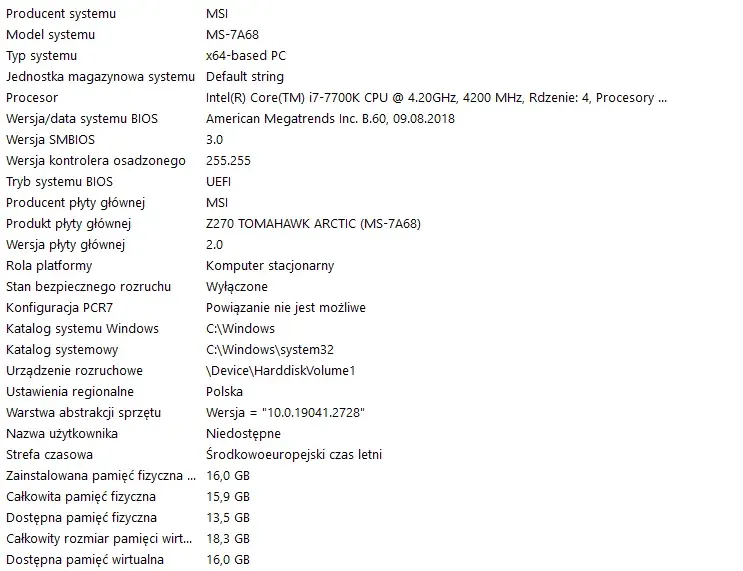
Linux: Run “dmidecode” as root. Motherboard model will be listed in “Base Board Information”.
Take note of the manufacturer (in this case “MSI”) and motherboard model (in this case “Z270 TOMAHAWK ARCTIC”), and google the motherboard model and find the official website of the manufacturer, where you can get the information like
- what type of RAM you need (in this case: DDR4)
- how much RAM can this motherboard support (in this case: up to 64GB)
- how much slots it has (in this case: four)
- instruction manual
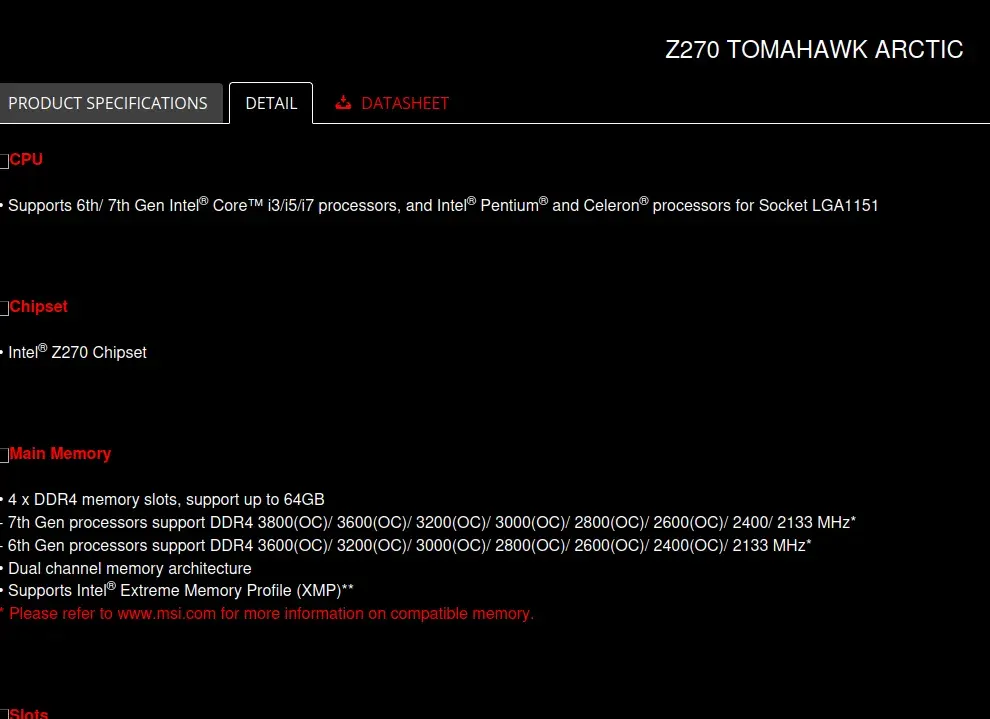
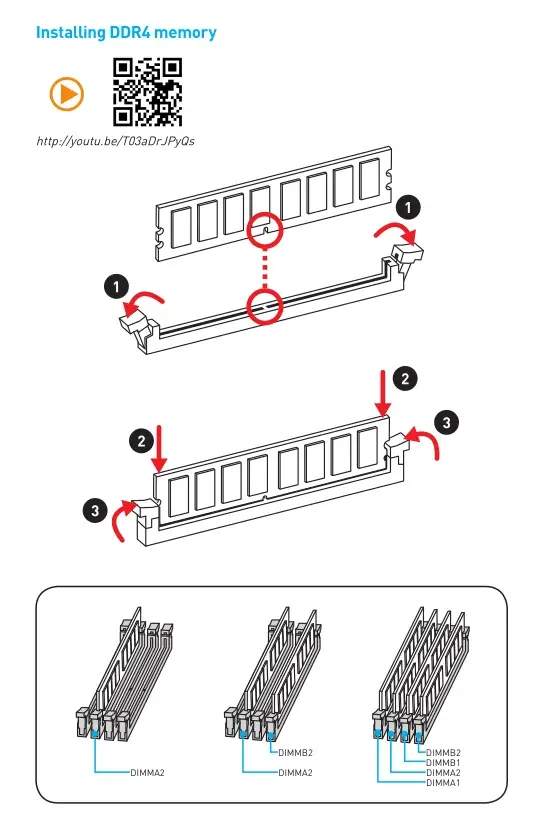
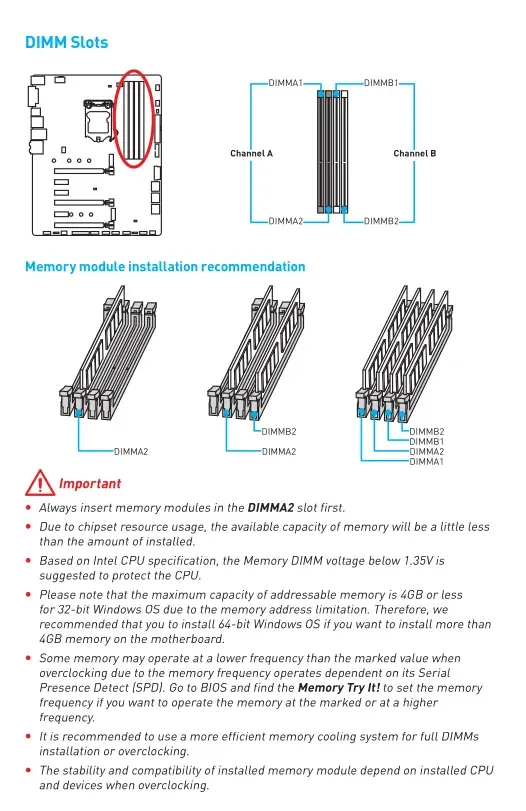
2b. Examining your hardware (laptop)
With laptops you can use the same software methods to know the model of the laptop, but sometimes you can just look at the bottom to know the exact model by reading the label or engraved text.
Some ARM-based laptops (like the Macbooks) have RAM integrated into the same chip as the CPU. This is very good for latency (speed of light is around 30cm per nanosecond (or around one feet per nanosecond), which is basically an eternity) and good for power efficiency, and bad for extensibility (you simply can’t add more RAM). If you are considering buying a Macbook, plan ahead for this.
Some ultramobile laptops have RAM soldered in so you can’t replace it, which does not give any latency nor power efficiency benefits and makes it bad for extensibility.
If your laptop does not fit within those, it will have either 1 or 2 slots. The sticks are also noticeably smaller.

3. Buying criteria
Q: What happens if I buy a DDR5 stick and I have a motherboard with DDR4 slots?
A: You will not be able to insert the RAM. The stick have a cutout which is aligned at different position between generations. The slots have a keying notch that is also aligned at a specific position, physically preventing you from inserting a stick from the wrong gen.


Q: What is the ideal set-up?
A: Getting a pair of sticks in a single kit (2xN GB), which means they have the same capacities, frequencies, latencies and were tested that they run well together. If you have an Intel CPU, look for kits with an XMP profile, if you have an AMD CPU, look for kits with an EXPO profile. With DDR5, there are reports of quad stick configurations not working as well as dual stick configurations.
Q: What is up with multiple channels, XMP/EXPO, frequencies, operation latencies?
A: All these are optimization opportunities, mismatches will not cause your machine to emit smoke.
Q: What happens if I have an odd number of sticks inserted? Q: What happens if I have an even number of sticks inserted, but not as according to the motherboard’s recommendation? Q: What happens if I have two sticks, but second has a different capacity (say, 4GB stick and second is 8GB)?
A: Your memory will run in single channel mode and not in dual channel mode. Dual channel mode has higher bandwidth, so not running in dual channel mode is suboptimal, but having too little RAM is worse. Ideally you want to run with enough RAM and at dual channel mode (this is why when I make PC builds, I plan them ahead so I don’t have to replace existing RAM, only add more), but if you have to pick between “having too little RAM to run my applications” and “not running in dual channel”, definitely get more RAM.
Q: What happens if the two sticks have different operating frequencies or operation latencies?
A: The faster stick will slow down to match the slower stick.
Q: What is up with XMP/EXPO?
A: It’s one-click RAM overclocking. This is why you see people saying that if you do X/don’t do X on forums, the stability will be worse. XMP is Intel’s, EXPO is AMD’s. In order to use it, you have to go to BIOS and enable it.
4. Ways to save up RAM without spending money
Moving to Linux definitely helps. Further increases can be made by moving to more lightweight desktop environments.
Use your web browser as little as possible. Use bookmarks instead of keeping a ton of tabs. Install uBlock Origin.
Use alternatives that use less RAM. Don’t use Spotify for things that you can use foobar2000 or DeaDBeeF for. Don’t use MS Word for things you can use Notepad for.
Some applications are web browsers in disguise. In my experience this alone doesn’t make them slow, but sloppy programming often does.